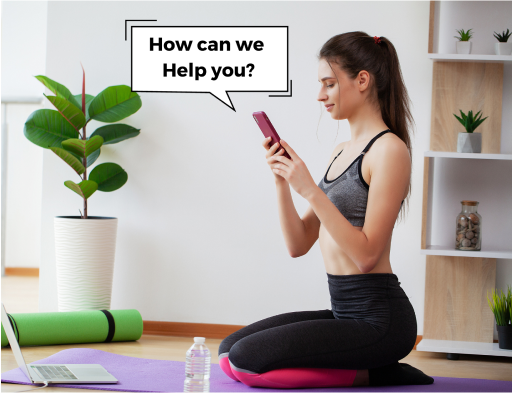Frequently asked Questions
Via the mobile app, search through the classes by scrolling through “All Classes”
Once you find the class you want to book / schedule, click on the class.
From here you click Schedule button or click on +Schedue beneath the image.
You will have the opportunity to select multiple days/times for the class.
Select a time, if you have a valid class pass, you will automatically be booked / scheduled for the class.
If you do not have a valid class pass, you will see a Purchase Button to buy a class pass. Once you purchase your Class Pass you can return to Schedule the class.
If you have an unlimited pass you can book / schedule a class on a repeatable basis, click “repeat weekly” button.
If you have a limited class pass you can book/schedule a class on a repeatable basis, click “repeat weekly” button, up to the number of classes you have available.
You can join class from Mobile Device.
Entering “join” on the Scheduled Class which is about to start. Join on this device.
You can join class from Laptop or Tables Device.
Enter SCAN QR code to synchronise an external device. On your preferred device, go to www.tatva.app and scan the code to synchronize the mobile app with your selected device.
Entering “join” on the Scheduled Class which is about to start. Join on the linked device or go directly to www.tatva.app on the synchronized device and join the class directly from the device.
You can cancel a class if not able to join, up until the scheduled start time.
Via the mobile app, go to the class you want to cancel, click the Reschedule Button and then click on the time of the class you want to cancel. Be aware this may also cancel your future repeatable class if you have any scheduled.
Get in Touch
Have Questions or Ready to Begin? Reach Out to Us - We're Here to Help